Steps to Participate
Steps to Participate
In order to participate in Program 60, you must have resided in the State of Ohio for one calendar year and be age 60 or older during the term for which you register and enroll.
You may take undergraduate, graduate-level and distance learning (online) courses on an instructor permission, space-available, audit basis during the spring, summer and fall terms. The courses you take are tuition free, do not count for credit and cannot count towards a future degree. Some courses may require you to pay applicable course or lab fees (as outlined in Step 7) and may suggest you purchase a textbook.
Step 1 - Complete One time Program Sign-up (one-time registration)
Step 1 - Complete One time Program Sign-up (one-time registration)Summer 2025 one-time sign-up (one-time registration to participate in the program): March 25 - April 16, 2025.
Link has closed for Spring 2025 and will not reopen until March 25, 2025.
This step only needs to be completed once. If you have already completed the one-time registration and have activated your Ohio State Username (lastname.#) and BuckeyePass and BuckeyeMail, please continue to Step 4.
Admission to the university as a Program 60 participant became a requirement starting in spring semester 2017. This step only needs to be completed once for program participation. If you are unsure of your status, please contact our office at 614-292-8860.
Typically, 7-10 business days after you submit your registration, you will receive an email letting you know you've been accepted to The Ohio State University.
If you are already registered and have completed Step 2 and Step 3, you may continue to Step 4.
Step 2 - Activate Your Ohio State Username and BuckeyePass
Step 2 - Activate Your Ohio State Username and BuckeyePassYou must complete Step 1 - Registration, prior to Steps 2 and 3.
You will receive an email from the university once your identity is created. At that time, follow the directions below to set up your account.
This step only needs to be completed once. If you have already activated your Ohio State username (lastname.#) and BuckeyePass, please continue to Step 3.
To activate your Ohio State username:
- Visit my.osu.edu
- Click the Activate Now button
- Follow the instructions to activate your Ohio State Username (lastname.#)
BuckeyePass
You also need to set up BuckeyePass, a multifactor authentication service you will use to log in to many Ohio State services, such as My Buckeye Link, the secure site where you will enroll in courses. To set up BuckeyePass:
- Visit BuckeyePass.osu.edu
- Click the Register/Manage Devices button
- Follow the instructions to finish setting up BuckeyePass
For more detailed instructions and help with BuckeyePass, visit go.osu.edu/DUOhelp.
Step 3 - Log in to Your BuckeyeMail Account
Step 3 - Log in to Your BuckeyeMail AccountYou must complete Step 1 - Registration prior to Steps 2 and 3.
Important and time-sensitive business communications from Ohio State and Program 60 – such as your enrollment registration window notification and communications from your instructors – will be emailed to your BuckeyeMail account. We do not recommend forwarding your BuckeyeMail account to another email address.
BuckeyeMail
BuckeyeMail (lastname.#@buckeyemail.osu.edu) is your official university email account. To log in, visit buckeyemail.osu.edu. Check your email several times a week until school begins, and then daily. (Upon creating your password, it may take 24-48 hours to access your email)
Microsoft 365
Your BuckeyeMail also gives you access to Microsoft 365, which Program 60 participants are eligible to use for free. Your Microsoft 365 ID is your full BuckeyeMail address, and your password is the password you chose when you activated your Ohio State username in Step 2. For directions on how to use Microsoft 365, visit go.osu.edu/office365help.
Step 4 - Search for Courses
Step 4 - Search for CoursesWe have two primary methods to search for courses. Review both options, outlined below, to successfully search for classes at Ohio State. Before selecting your courses, be sure to consider important policy information for Program 60 participants from departments across the university.
classes.osu.edu
On this website, you can use a more intuitive approach to finding classes. With the large amount to choose from, you can use the filters to find the right class for you.
- Go to classes.osu.edu
- Select the campus at which you would like to take classes using the drop-down menu in the upper right-hand corner or using the filter in the right-hand sidebar.
- Determine the keywords you will use to search for classes (golf, history, creative writing, etc.)
- Search using your keywords, and filter your search by using the side bar to determine the term, campus, subject, academic career, program, component, class tribute, catalog number, time and instruction mode
- If you would like to take an online course, select the Distance Learning option under Instruction Mode
- Find the course(s) you are interested in and select Check Availability to see if there are spots still available
- For future reference, you may wish to record all information about the course(s) you would like to take, including subject, course number, class number and instructor name
University Registrar
This method will let you focus your search for courses and go through the Ohio State Course Catalog. Because of the large amount of course options available, be sure you use keywords and filters to find exactly what you’re looking for.
- Go to buckeyelink.osu.edu
- In the Search Buckeye Link window type class search
- In Results found for “class search” click on Class Search (SIS)
- Select the term, campus, subject, course career and select the arrow next to Additional Search Criteria to display more search options such as keywords
- To specifically search for online courses (if you would like to take an online course), select the arrow next to Additional Search Criteria to display more search options and select the Distance Learning option under Mode of Instruction
- Find the course(s) you are interested in and check if there are spots available by confirming there is a green circle under Status
- Carefully review each section of a class listing. A brief description, course fees, digital book fees, and specific information about class meetings may be listed. It is your responsibility to know if you must pay any fees for a class.
- For future reference, you may wish to record all information about the course(s) you would like to take, including subject, course number, class number, and instructor name.
Step 5 - Review Your To Do List
Step 5 - Review Your To Do ListYou must be an admitted participant with an active Ohio State username (lastname.#) before this step can be completed. This has to be completed in order to enroll in courses.
Your To Do List in My Buckeye Link houses items or actions that need to be completed. Leaving items or actions on this list uncompleted can result in a hold being placed on your account and prevent you from enrolling in classes.
To view your To Do List:
- Go to buckeyelink.osu.edu
- Click My Buckeye Link under Quick Links
- Log in with your Ohio State username (lastname.#) and password
- Review items under the To Do List on the right-hand side of the screen and click details
Below we've addressed some items you may find on your To Do List. Visit the Administrative Resource Center for more information on holds and your To Do List.
Financial Responsibility Statement (This has to be completed every term)
The Financial Responsibility Statement (FRS) is required before enrollment in courses can take place each term. Information on the Financial Responsibility Statement can be found on the Office of Business and Finance site.
To complete the FRS:
- Go to buckeyelink.osu.edu
- Click My Buckeye Link under Quick Links
- Log in with your Ohio State username (lastname.#) and password
- Select Financial Responsibility Statement under the To Do List
- Agree to the three required statements
- Click Submit
Sexual Misconduct Prevention Course & Campus Safety Training (This has to be completed once a year)
All Program 60 participants are required to complete the online course, "U Got This!/U Got This 2!” sexual misconduct prevention course annually and Campus Safety Training annually. The interactive, easy-to-follow course takes approximately 45-60 minutes and will be available in BuckeyeLearn. It will be assigned to your BuckeyeLearn transcript each year.
To access the course:
- Go to buckeyelearn.osu.edu
- Log in with your Ohio State username (lastname.#) and password
- Click the My Transcript button on the BuckeyeLearn homepage
If you do not complete this course before the deadline, your account will be placed on hold. It can take 1-2 business days for this hold to be removed from your account after you complete the training.
For more information on this training requirement, visit the university's Title IX website.
Other Vaccinations (Only if you take more than 6 credit hours)
When taking courses on campus, Ohio State may require proof of other vaccinations. If you see vaccinations on your To Do List and have questions, contact Student Health Services at vaccination@osu.edu or 614-292-0118.
Step 6 - Enroll in Courses
Step 6 - Enroll in CoursesSummer 2025 Course Enrollment opens April 25, 2025 and goes until 3pm on May 16, 2025. We can't enroll you in courses before this window, though you may complete the enrollment request form as early as April 14, 2025. You must complete Step 5- Complete To Do List Items in Buckeyelink before enrollment.
You also must be an admitted participant with an active Ohio State username (lastname.#) before this step can be completed.
Program 60 participants may be enrolled in undergraduate, graduate-level and distance learning online courses for audit on an instructor-permission, space-available basis. Completion of an enrollment request form is NOT a guarantee of enrollment.
Request Instructor Enrollment Permission/Approval
Required for ALL course enrollments
Written instructor permission on an official Program 60 enrollment request form is required for all Program 60 course enrollments. Permission is requested by filling out the Program 60 Enrollment Request Form, which will open on April 14th for Summer 2025 requests. This form sends your enrollment request to the Program 60 team and to the instructor. When the instructor responds, it goes directly to the Program 60 Team. You will not receive a response from the instructor, but you will receive a receipt notice from Program 60. You must fill out the form for each course you wish to take. We do not accept forwarded emails as enrollment permission. During the enrollment period, if we receive your permission, our team will enroll you into the selected courses. You will not be able to enroll yourself.
Before you get started, you will need to know your Ohio State username (lastname.#) and the following information which can be found in My Buckeye Link:
- Subject/Department
- Course number (no dashes or spaces)
- Class number
- Recitation and/or Lab class number, if applicable
- Instructor's email address (Enter the instructor's name into the Search Ohio State directory to find this information.)
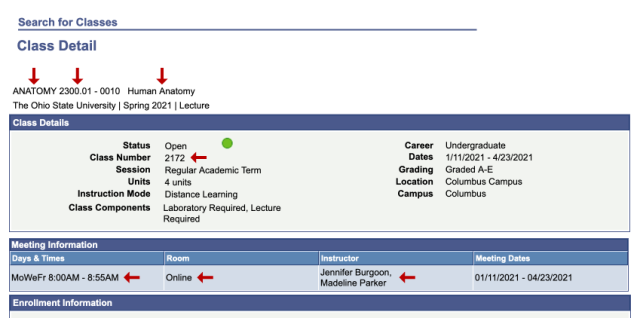
Enrollment in courses through the university registration system gives you access to course content in CarmenCanvas. Your courses will appear as “audit” status on your university transcript, and instructors will receive an informational email regarding course participation.
- You will receive a notice from Program 60 once we receive permission from the instructor and successfully enroll you in a course. If permission is denied, or the course is closed/full, we will also send a notice to you.
- Once we complete your enrollment, you will receive a confirmation from Program 60 of your enrollment with important reminders.
Class Participation
The level of participation for Program 60 participants varies based on expectations set forth by both the instructor and the participant. Please be sure to have a conversation with your instructor regarding the expected participation level prior to, or during, the first week of classes. The exceptions are foreign language courses which typically require full participation by the Program 60 participant to maintain a consistent level of knowledge in the classroom.
Note: First day of classes is one week before end of Program 60 Enrollment. Non-attendance in Week 1 may result in getting dropped from your course. Make sure to communicate with your instructor if you are unable to attend in the first week.
Step 7 - Check for Fees (book, materials)
Step 7 - Check for Fees (book, materials)Enrollment in courses with course fees associated will require payment be made through the University Bursar Office. Program 60 participants will be held to all university and Registrar deadlines for course additions, drops and fee payment as well as the possibility of owed fees being sent to Collections.
NOTE: CarmenBooks are NON-REFUNDABLE after the 2nd Friday of the term. Please review your course materials to see if you need CarmenBooks for your class. To avoid the CarmenBooks fee, opt out by the first Friday. Reach out to carmenbooks@osu.edu with any questions. Making sure you discuss with your instructor before opting out as they may want you to have the book.
To mail a payment:
- Go to buckeyelink.osu.edu
- Click My Buckeye Link under Quick Links
- Log in with your Ohio State username and password
- Click the Make a Payment button under the Finances heading
- Click Mail a Payment
- Generate a payment coupon and print it out
- Include your name and Ohio State ID number on the check and mail it with the payment coupon to: Office of the University Bursar, The Ohio State University, PO Box 183248, Columbus OH 43218-3248
To make a payment online:
- Go to buckeyelink.osu.edu
- Click My Buckeye Link under Quick Links
- Log in with your Ohio State username and password
- Click the Make a Payment button under the Finances heading
- Click Make a Payment on the Payment Options page
- On the Ohio State ePayment site, select Make a Payment under the Your Account heading
- Confirm how much is due and click Checkout
- Select the method of payment (credit card, electronic check or foreign currency) and click Continue Checkout
- Type the required information in the fields and click Continue Checkout
- Verify that the payment information you have provided is correct and click Submit Payment
Tuition Option Payment Plan
Program 60 participants are eligible to enroll in Ohio State’s Tuition Option Payment Plan (TOPP). Enrollment in TOPP allows for course fee payments to be made in three equal installments. There is a $30 enrollment fee, and fees owed must be $150 or greater.